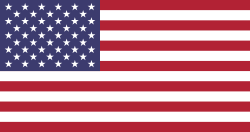MyHospital FAQs!
Looking for an answer about the MyHospital® app?
Kayla,
Thank you for asking about the MyHospital® App. To turn the info bubbles back on, you need to go to the Settings icon (gear symbol in the upper lefthand corner) in the app. Once there, you’ll need to scroll down to “Info Bubble Setting” and click the checkboxes of the info bubbles you’d like to see again. If you’d like to receive all info bubbles again, you can click the option to “Show all info bubbles.”
Once the app runs through the info bubbles again, the checkmarks next to the topics will automatically disappear. However, if you wish to turn the bubbles off again before they appear on your screen, you can go back to “Info Bubble Setting” and click the checkboxes again to remove the checks from the topics you no longer wish to see. Or, if you wish to remove all info bubbles, you can click on “Hide all info bubbles.”
Thanks!
Your Answer
Please try to give a substantial answer. If you wanted to comment on the question or answer, just use the commenting tool. Please remember that you can always revise your answers - no need to answer the same question twice. Also, please don't forget to vote - it really helps to select the best questions and answers!
Keep Informed
About This Community
Question tools
Stats
| Asked: 12/3/20, 6:13 PM |
| Seen: 1120 times |
| Last updated: 12/4/20, 11:26 PM |